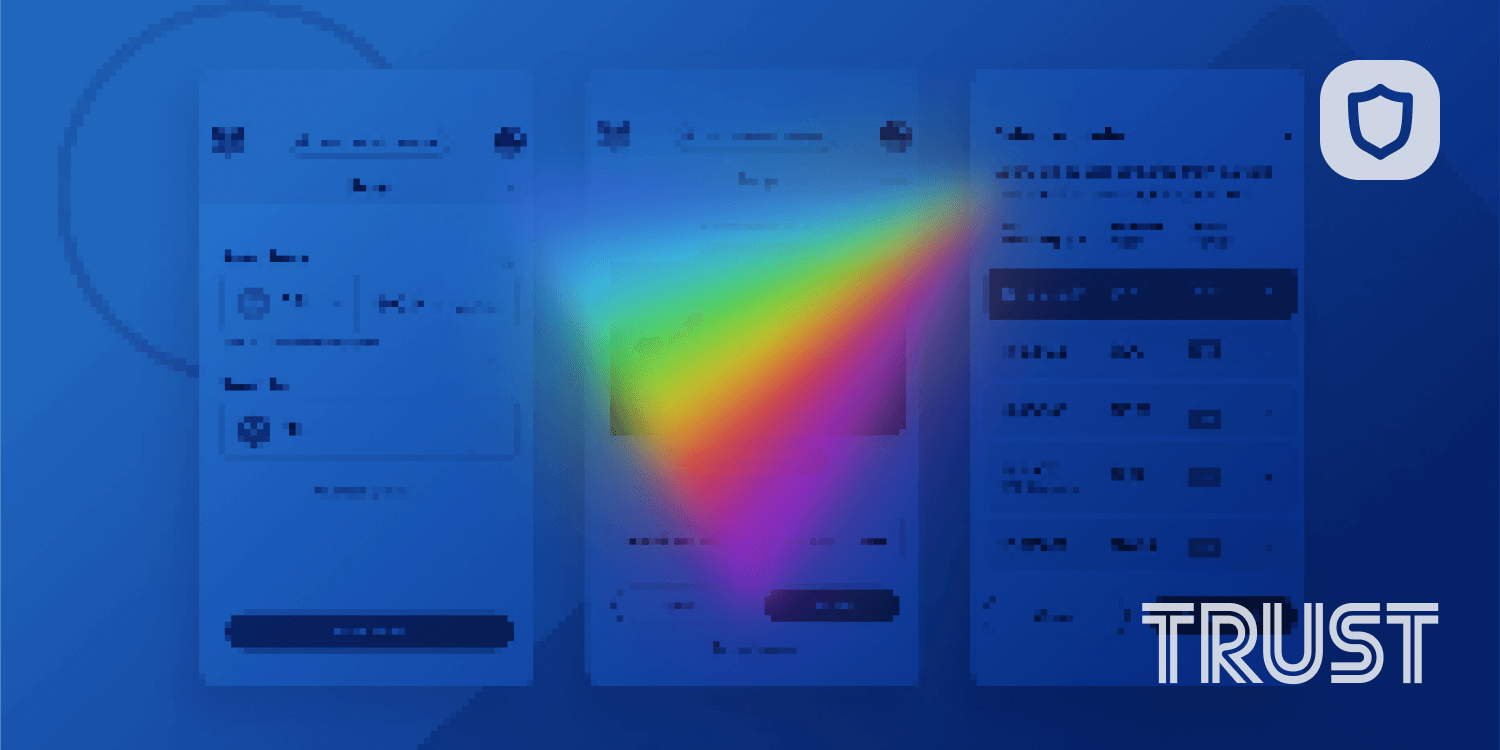Learn how to import your metaMask Ethereum wallet into Trust Wallet to have all your digital assets stored in one secure place.
If you want to manage all your digital currencies and tokens across multiple blockchains, store NFTs, and connect to DApps in one secure place, you can consider importing your metaMask Ethereum wallet into Trust Wallet. The ability to import a third-party wallet is an advanced feature provided only by a handful of wallets. Trust Wallet is one of them.
In this guide, you will learn how to import your metaMask wallet into Trust Wallet.
metaMask vs. Trust Wallet: What’s the Difference?
metaMask and Trust Wallet are both used by Ethereum users looking to interact with decentralized applications (DApps), non-fungible tokens (NFTs), and decentralized finance (DeFi) protocols in a secure manner. Both crypto wallets also come with mobile DApp Browsers.
The main difference between the two is that metaMask is primarily an Ethereum wallet while Trust Wallet is a multi-cryptocurrency wallet that can hold over 1 million different digital assets.
Trust Wallet enables users to store digital currencies and tokens across 12 blockchains, making it a one-stop-shop for all types of cryptoassets. It’s is secure, simple, beginner-friendly, and it gives you the ability to manage all your coins and tokens in one place.
Moreover, Trust Wallet has more features, including in-app staking, that allows users to explore more aspects of the crypto ecosystem.
Should you want to change your default wallet from metamask to Trust Wallet in order to store a wider variety of crypto — you can.
How to Import Your metaMask Wallet Into Your Trust Wallet
Now, let’s take a look at the steps that you will need to follow in order to migrate your metaMask wallet into your Trust Wallet.
If you haven’t already downloaded the Trust Wallet app, you can do so on Google Play Store if you are using Android or the App Store if you are using iOS.
Before you start, please remember to back up your wallet before you make any changes to them.
Step 1: Get the ETH Address
To start with, you will need the Public Key or the Ethereum address of your metaMask wallet. While you won’t need this in the beginning, you can use it later to ascertain that you have carried out the migration procedure correctly.
Then, proceed to open your metaMask wallet, tap on the three lines on the upper left then click on the ‘Add funds’ *option. The next step will be to tap on the *‘QR Code’ and write down your ETH address. If possible, take a screenshot.

Step 2: Get the Recovery Phrase
To get the recovery phrase, click on the three lines on the upper left, then tap and then tap on ‘Settings’ *at the bottom. Next, tap on *‘Security & Privacy,’ and then tap on the ‘Reveal Secret Recovery Phrase’.
Remember, it’s not advisable to take screenshots of your recovery phrase. Write down your recovery phrase on a piece of paper, and remember to store it securely once you are done.



Step 3: Go to the Wallet Import Screen
Go to your Trust Wallet app and tap on ‘Settings’ at the lower right side of your screen.
On the ‘Settings’ screen, click on ‘Wallets’ then tap on the ‘+’ sign found on the upper right side of the screen. You will have an option for ‘Create a New Wallet’ or ‘I already have a wallet’. Tap on ‘I already have a wallet,’ and then select ‘Ethereum’. You will be able to access the import screen and then proceed to click on ‘Ethereum’.


Step 4: Import the Recovery Phrase
To easily recognize your wallet, type a name that you can easily recognize on the ‘Name’ textbox and then key in the twelve-word recovery phrase that you wrote down.
Alternatively, you can also scan the QR code if you have one. Once the two steps are done, click on ‘Import’.
Step 5: Confirmation of Successful Migration
Once the importation process is done, a text box will pop up confirming to you that your wallet migration was successful. To access the wallet, click on ‘Settings’ then ‘Wallets’. Under the ‘Multi-Coin Wallets’ you will see the wallet with the name you had saved it with on Step 4 above.


You can also use the ETH address you had written in Step 1 to confirm that the migration has been successful.
Import All Wallets From metaMask to Trust Wallet
While metaMask is predominantly known as an Ethereum wallet, it also allows users to set up wallets for other chains, such as Binance Smart Chain, Polygon, and RSK.
If you have created wallets for multiple blockchains in metaMask, you can import all of them into Trust Wallet.
To do that, you follow the same steps as above with the difference being that you click on “Multi-Coin Wallet,” instead of Ethereum, in the ‘Wallets’ section in ‘Settings’. Then, proceed to key in your recovery phrase or scan the QR code (if you have one), and click import.
That’s it!
Storing Your Cryptocurrencies with Trust Wallet
Now that you have successfully migrated your metaMask wallet into your Trust Wallet, you can proceed to send, receive, or buy ETH.
Remember, Trust Wallet allows you to securely store 160,000+ digital currencies and tokens across 12+ blockchains. You can store anything from Bitcoin and Binance Coin to Dogecoin and Shiba Inu. Download Trust Wallet today to get started.